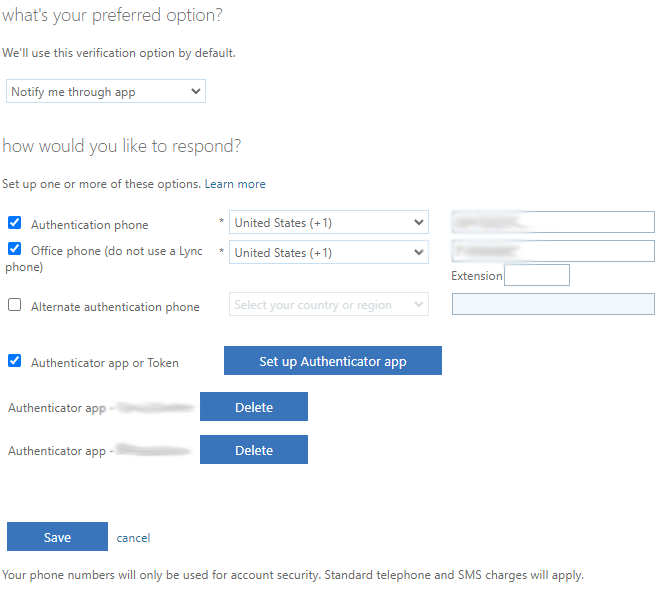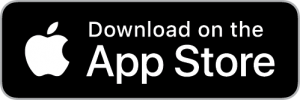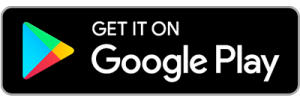Multi-Factor Authentication
What is multi-factor authentication (MFA)?
MFA is simply just a secondary layer to prove that you are you. You have probably already used MFA with other services, such as banks or phone providers.
We implement mandatory for all users. For most users you just need to go to outlook.office.com once and set it up. If you need to change your authentication settings you can go to aka.ms/mfasetup and, after signing in, you will see the screen to right.
You have 3 options for MFA:
- A text-based phone number
- This option allows Microsoft to text you an authentication code to enter when you sign in
- An office phone number
- This option allows Microsoft to call you with an authentication code to you.
- An authentication app
- This is an app you install on your phone. You will need to install Microsoft authentication app with this option
We recommend the app as it is the most secure and fastest. Here is a link with both the App and Play store options: https://www.microsoft.com/en-us/security/mobile-authenticator-app
Once you install the app, the MFA site will walk you through and give you a QR code to scan to setup.
The other two options are straight forward. We usually do not recommend the office phone as that would restrict you to being in the office.
After you have saved everything, you will be prompted then next time you sign into any Microsoft based client. This could be Outlook web access or even the mail app on your phone. At this point you will need to let us know so we can permanently enable it for your account.
If you have any questions feel free to email IT.